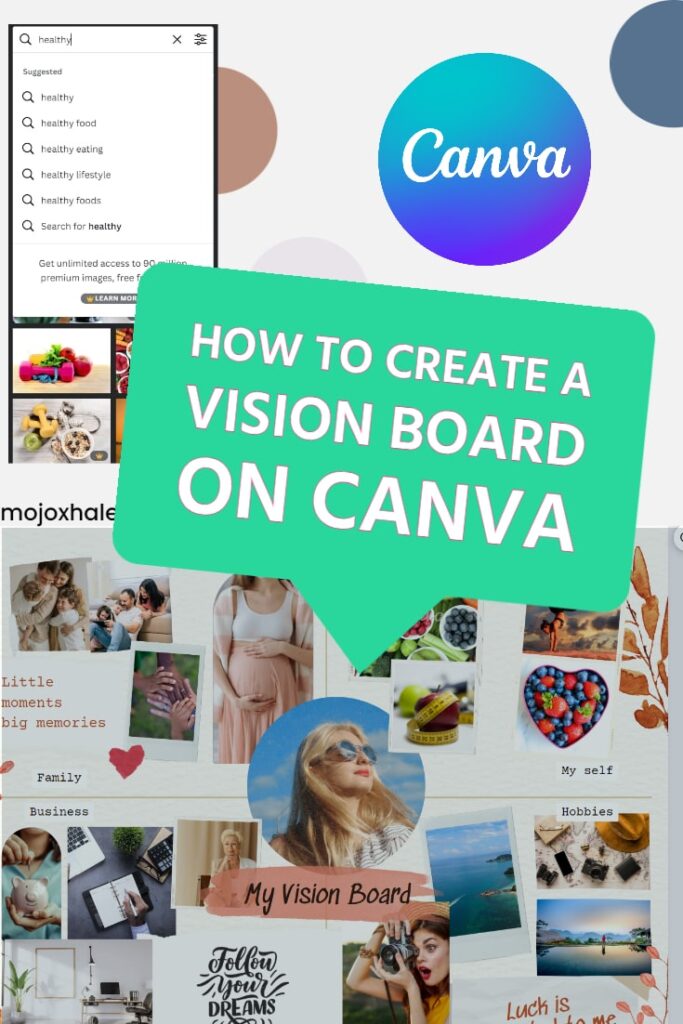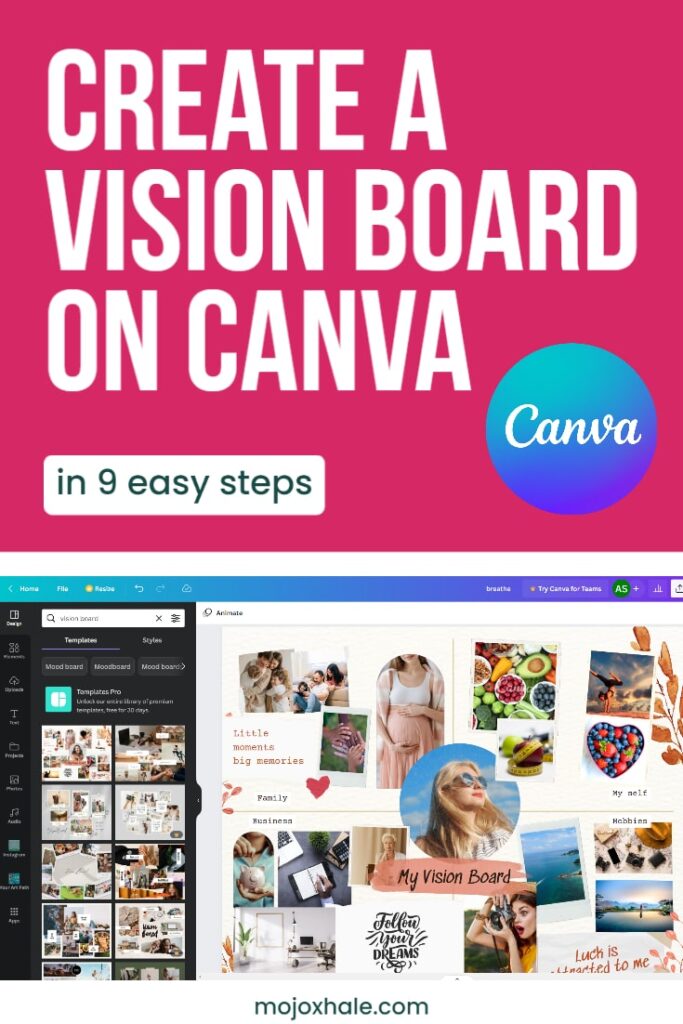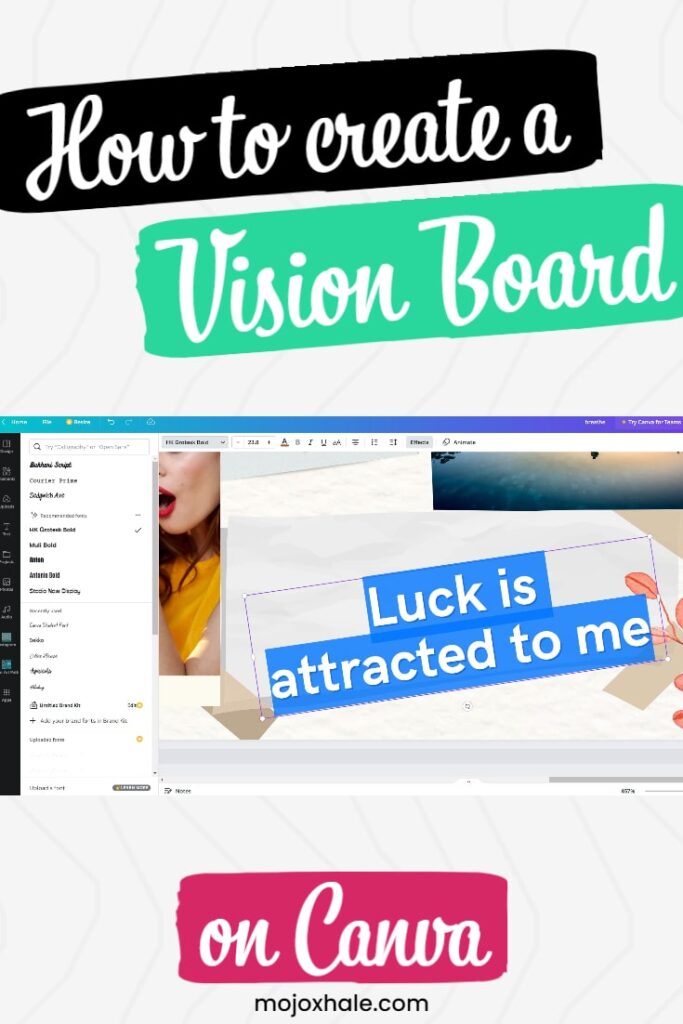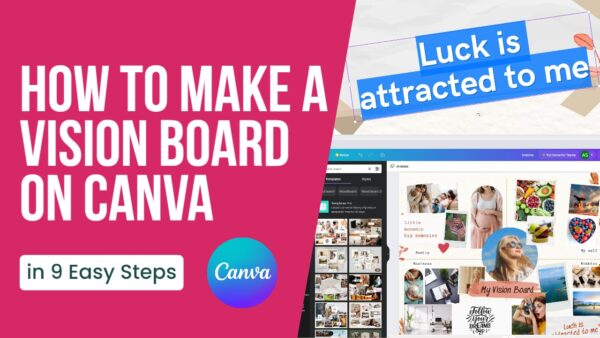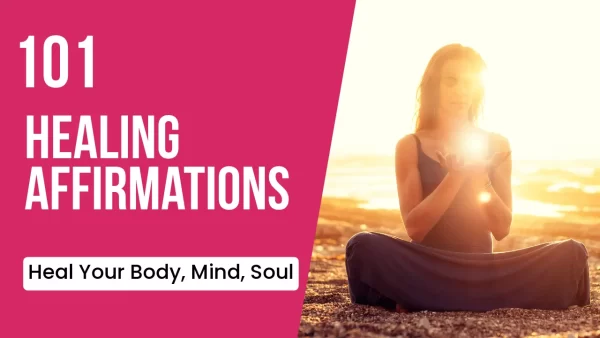Looking for a fun and creative way to set your goals and visualize your future? Look no further!
Let’s walk through how to make a vision board on Canva in just 9 easy steps! This tool makes creating a beautiful and inspiring vision board that will motivate and inspire you daily super-duper easy.
If you are looking for a general guide to creating a vision board, check out the linked article.
Let’s begin.
How to Make a Vision Board on Canva
- Gather your photos
- Gather Quotes or Manifestations
- Upload Your Images to Canva
- Create a New Design
- Choose a Template or Start from Scratch
- Add Your Images and Quotes
- Customize Text and Fonts
- Review and Refine
- Download and “Add to Wallpaper” or Print
Now, let’s break it down!
Step 1. Gather Your Photos
Before you even start designing your vision board on Canva, you should gather all the photos and quotes that you want to include in it. This will make the process much smoother and faster.
Pinterest Board Method:
One easy way to collect your photos is by creating a Pinterest board specifically for your vision board. This way, you can easily save and organize all the images that inspire you.
Plus, Pinterest is full of beautiful and inspiring photos you can download by clicking the three dots beside it and choosing “Download Image.” Of course, these photos belong to someone, so you can’t use them commercially, but your vision board is for private use, so it’s ok.
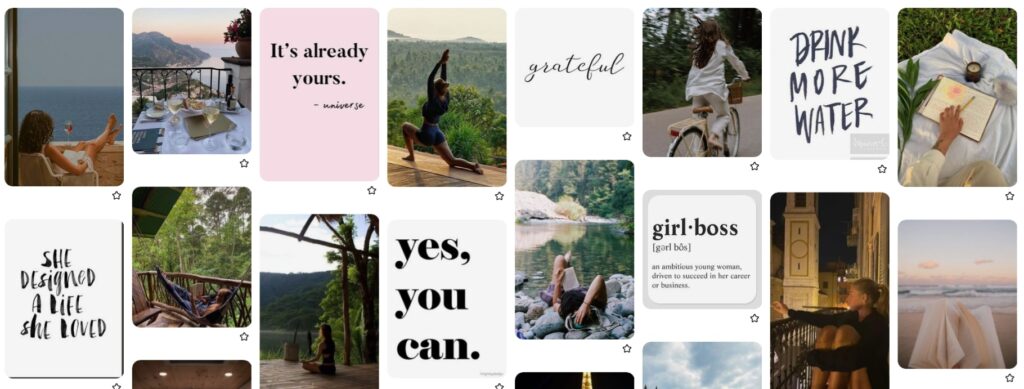
- By the way, check out this article to learn how to make a Pinterest vision board, how to find inspiring images on Pinterest and more!
- How To Create a Vision Board on Pinterest in 5 Minutes or Less
Google Images Method:
Another option is to search for photos on Google. Just type in keywords related to your goals, and you’ll find plenty of images to choose from.
Then save them to your computer or phone so you can easily access them later.
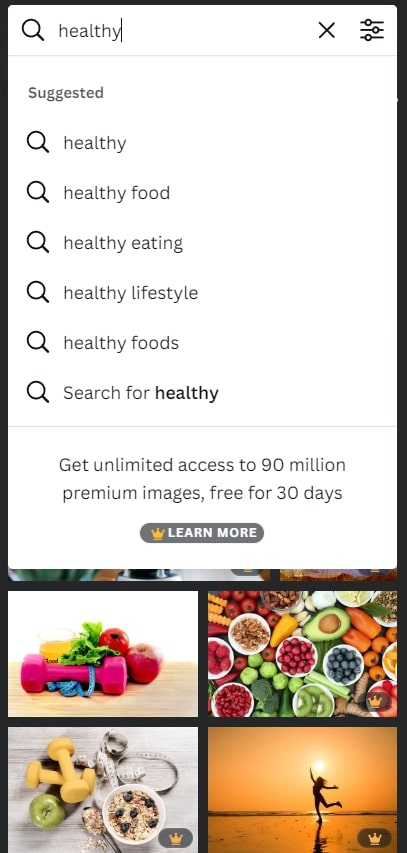
Canva Photos Method:
If you’re looking for a more streamlined approach, you can also search for photos on Canva itself. I mean, if you are going to learn how to make a vision board on Canva, you might as well utilize it fully, right?
Canva has a vast library of high-quality images that you can use for your vision board.
Simply type in a keyword and browse the options to find the perfect picture for you.
If you are on a “Free” Canva plan, watch out for the little crowns in the corners of some photos. They represent content that can only be used by the paid plan. Still, there are many free ones to choose from.
Personal Photos Method:
Lastly, remember to include your own personal photos!
Whether it’s a photo of a place you want to revisit or your dream house you saw for sale, they all work. You could also include pictures you snapped when you felt grateful.
For example, I have a photo of my whole family on a skiing trip right in the middle of my vision board. I did it because I wanted to preserve that feeling and make more similar memories in the new year.
Adding personal images will make your vision board feel even more intimate and meaningful.
So go ahead and take some time to gather all the photos you want to include on your vision board.
Step 2. Gather Quotes or Manifestations
In addition to photos, include quotes or affirmations on your vision board. These can remind you of your goals and help keep you motivated and inspired.
You can find quotes or affirmations for your vision board in a few different ways. One option is to search for specific quotes or affirmations related to your goals on Pinterest or Google.
For example, your goal is to be more confident. In that case, you might search for quotes about self-confidence or affirmations that focus on building self-esteem. There are plenty to choose from online!
Another option is to write your own affirmations or manifestations. These can be specific statements that declare what you want to manifest in your life.
For example,
“I am confident and worthy of love and abundance”
or …
“I am successful and have all the resources I need to achieve my goals.”
If you already practice manifestation, it will be an easy step. If not, give it a shot!
Also, you can check out these 65 inspirational and motivational vision board quotes that I came up with. It could be a good start!
Step 3. Upload Your Images to Canva
To make a vision board on Canva, you’ll first need to log in or sign up for a Canva account. If you don’t already have an account, you can easily create one for free by visiting the Canva website and clicking on “Sign up” in the top right corner.
Once logged in, you can upload your photos. To do this, click on the “Uploads” tab on the left side of the screen, then click on the “Upload your own images” button.
This will open a new window where you can select the photos you want to upload from your computer or phone.
Or just drag and drop your photos directly into the Canva editor from the “Uploads” tab.
They’ll be stored in your uploads folder until you manually delete them. It’s pretty cool in case you want to make a few different vision boards or reuse these photos for some other project.
All done? Awesome. Let’s move on to the next step.
Step 4. Create a New Design
Now that you have gathered all your images and quotes, it’s time to make a vision board on Canva. To do this, you’ll need to create a new design.
When creating a new design, the first thing to consider is what format you want your vision board to be in.
Do you want to use it as your desktop or phone wallpaper, or do you want to print it out and hang it up? How do you want to see your vision board once it’s all done?
If you want to use your vision board as your desktop wallpaper or phone wallpaper, you’ll need to choose a design size that matches your screen’s resolution. For example, if you have a 1080p monitor, you’ll want to select a design size of 1920 x 1080 pixels.
Canva has a variety of preset sizes as well. For example, you can type in the search bar “wallpaper,” and you’ll see some presets and templates that Canva suggests. Chose one.
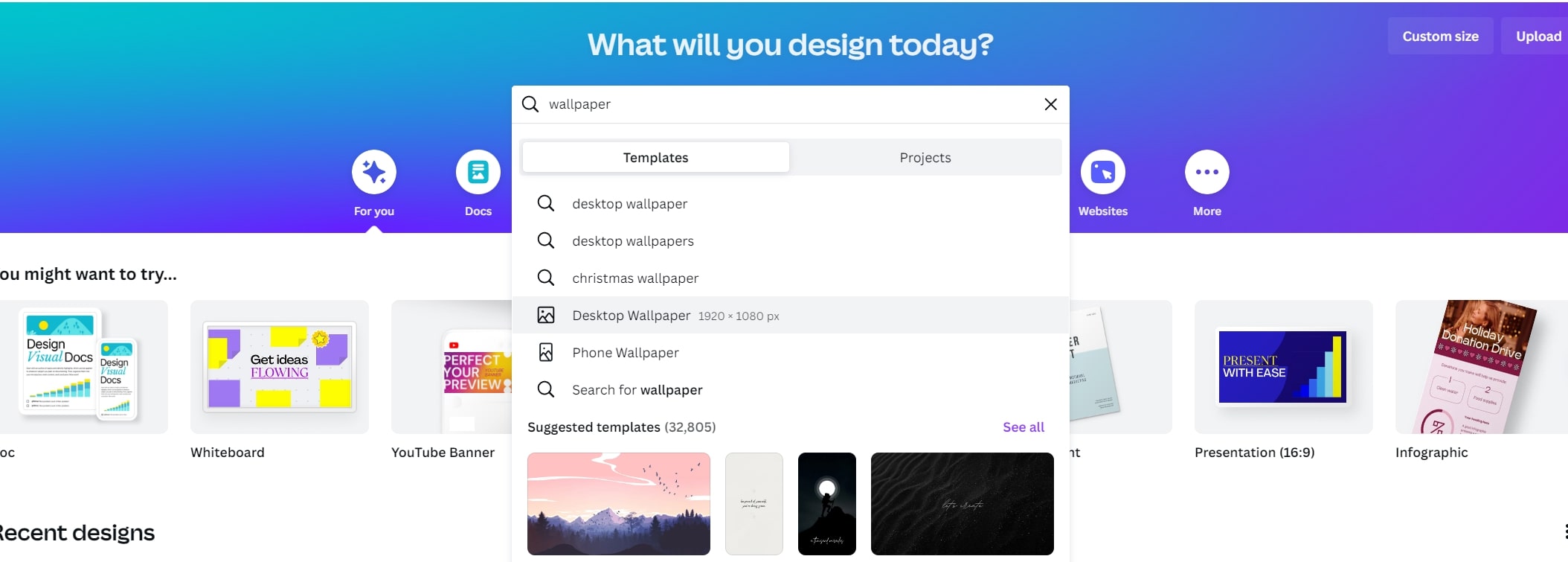
If you want to print your vision board, you’ll need to choose the paper size. For example, 8.5 x 11 inches or 11 x 14 inches. Again, Canva has a variety of preset sizes to choose from, or you can create a custom size if you prefer. If you plan to print at some store’s printing service, check out their website for the sizes they can print in.
Once you’ve chosen the size of your design, you can create a blank design or browse their suggested templates.
Canva team also put together a little mini-tutorial on how to make a vision board on Canva that you can read here.
Step 5. Choose a Template or Start from Scratch
You can use a pre-made template as a starting point. Canva has a variety of vision board templates (free), which can be a great inspiration and starting point to save time.
To use a template, simply click on the Design -> Templates tab on the left side of the screen. Then type in “vision board” into the search bar.
This will bring up a variety of templates that you can choose from. Simply click on a template to open it, and then customize it with your own images and quotes.
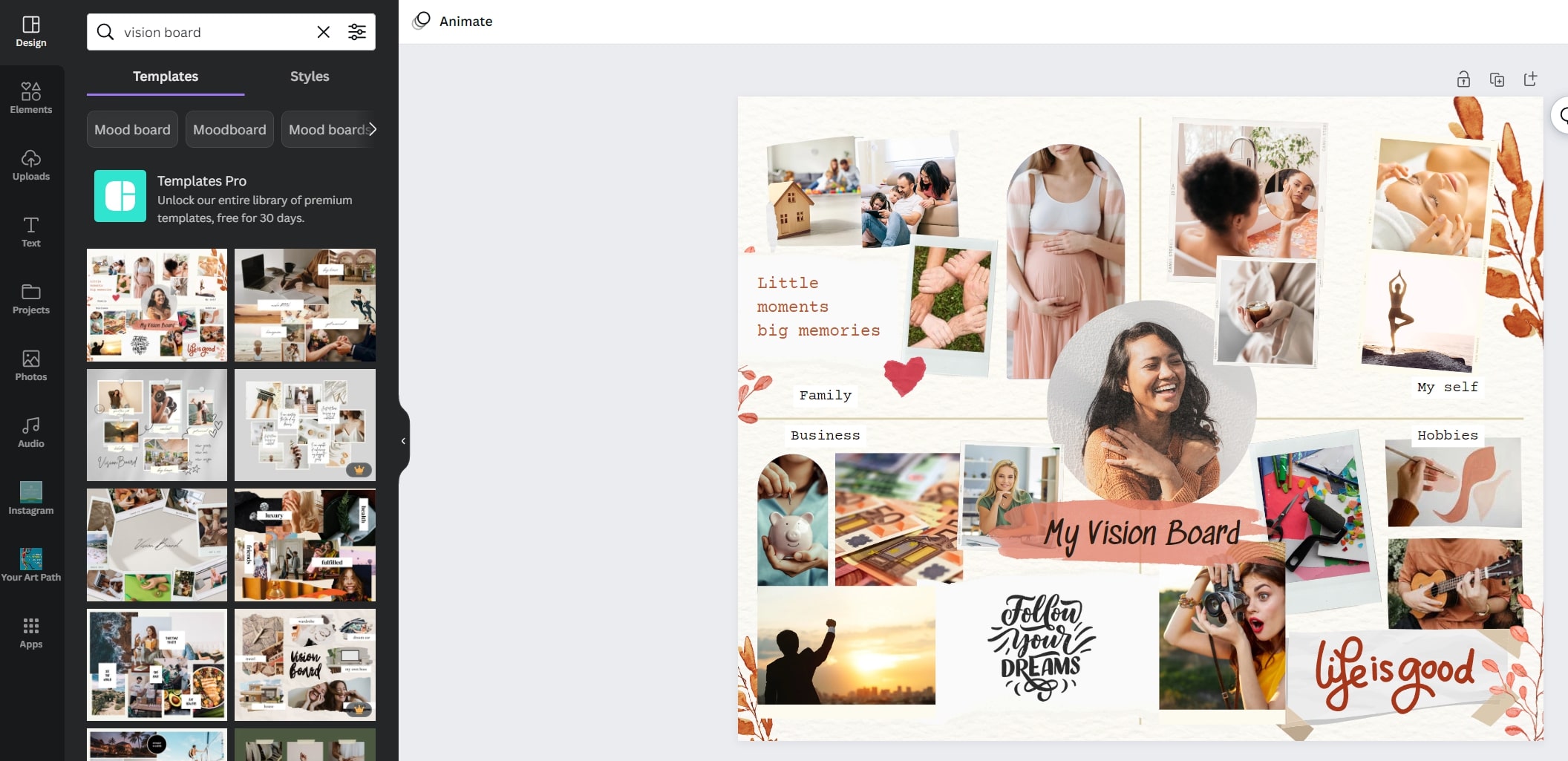
If you prefer to start from scratch, you can simply click on the “Elements” tab to look for and add shapes, lines, text, and images. They also have some cool grids selection for dragging your photos into.
Have fun, be creative, and make it your own in a way that resonates with you.
Step 6. Add Your Images and Quotes
Now it’s time to start adding your images and quotes to your vision board. This is where you get to be creative and bring your vision to life.
Click on the “Uploads” tab and select the images you want to add from your uploads folder.
Once you’ve added your images, you can resize and rotate them by choosing the image and hovering over its edges until your cursor changes to a two-sided arrow. That’s how you make the elements inside Canva larger or smaller.
You can also use the “Position” tools to bring images to the front or back of the canvas or between the elements themselves. That’s also a useful tab for aligning the elements.
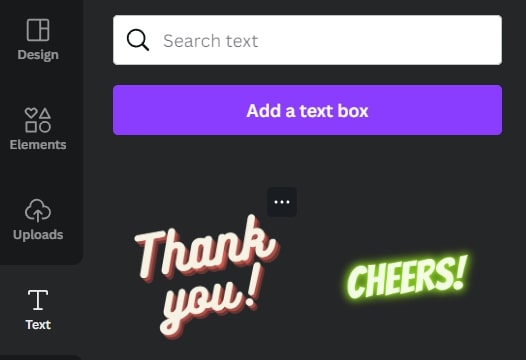
To add quotes or affirmations to your vision board, click on the “Text” tab in the left sidebar, then choose to add a text box or font combinations.
You can then type in your quote or affirmation here.
As you add your images and quotes to your vision board, think about how you want to arrange them.
Do you want to create a collage-style layout or prefer a more structured design? It’s up to you!
This is the time for experimentation. Plus, the undo and redo buttons are always in the top left corner if you make a happy little accident.
This is the time when your Canva vision board is really coming together!
Step 7. Customize Text and Fonts
Once all the elements are in place, it’s time to customize, customize, customize! What an excellent opportunity to make your vision board on Canva feel personal and unique.
To make these changes click on the text box you want to edit and take a look at the top bar of the working area.
This is where you can change the text’s font, size, color, alignment and even add some special effects like echo, shadow, lift and many others.
Those are just some of the perks of creating a digital vision board in Canva!
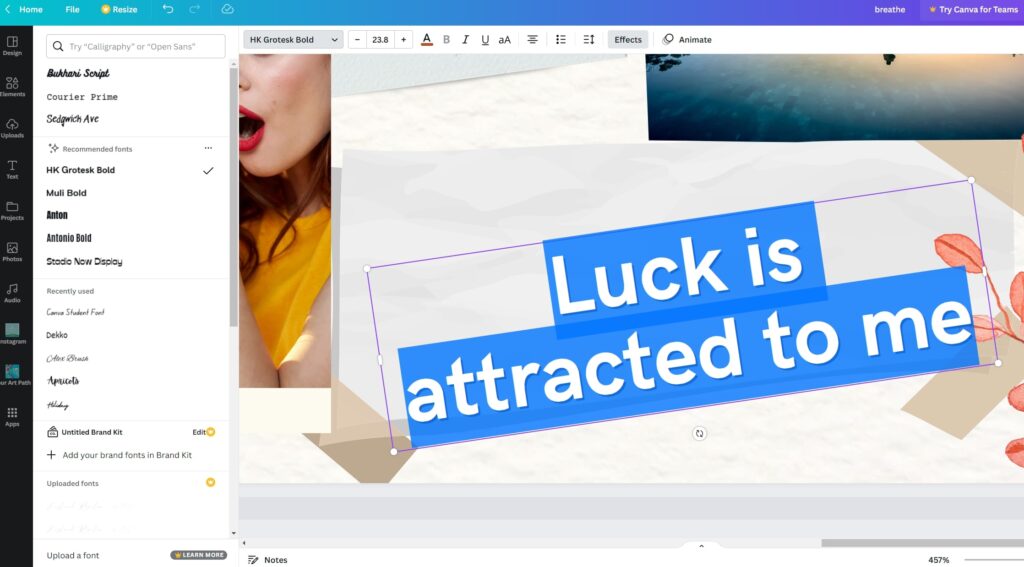
Canva has a wide variety of fonts to choose from, but, once again, the crown items are off-limits for the free plan. You can also play around with different font sizes and colors to create contrast and emphasis on your vision board.
You can also use the “Elements” tab on the left side of the screen to add design elements like shapes, lines, and icons to your vision board. These can highlight important elements or create visual interest on your vision board.
Step 8. Review and Refine
Now that you’ve added all your images and quotes and customized the text and fonts on your vision board, it’s time to review and refine your design.
This is the perfect moment to make final tweaks or adjustments, so it looks and feels just right.
As you review your vision board, one thing to consider is the overall layout and balance. Are all the elements arranged in a way that feels visually appealing? Are there any elements that feel out of place?
You can select multiple elements at a time by holding shift and clicking them.
Then, use the “Position” tools on the right side of the screen to rearrange them. You can also zoom in to check if everything is aligned and if there are no overlaps you didn’t plan.
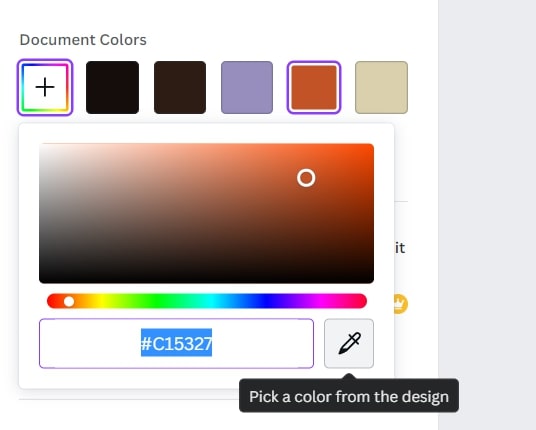
Now take a step back and look at the overall design. Is it the right color scheme for your vision board? Do the colors feel cohesive and harmonious or cluttered and chaotic?
You can use the color picker tool to change the colors of any element on your vision board, or add some extra ingredients to balance things out.
And that’s how to make a vision board on Canva!
Step 9. Download and “Add to Wallpaper” or Print
Congrats, you’ve made it to the final step! Now that you know how to create a vision board online, it’s time to download and display it.
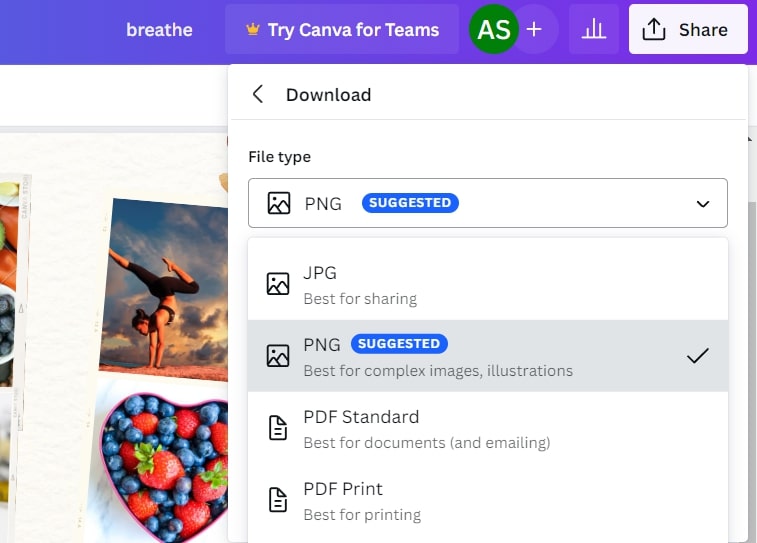
To download your vision board, click the Share -> Download button in the top right corner of the Canva editor. From here, you can choose to download your vision board as a JPG, PNG, or PDF standard or print files.
If you made a desktop or phone wallpaper, download it to your device, then set it as your wallpaper.
If you made a printable one, download the image to your computer and print it at home or a print shop. You can then hang it up or display it in a place where you’ll see it daily. Bonus tip, for cheap cool-looking-frames, scavenge thrift stores!
No matter how you display your vision board, the important thing is to keep it visible and in a place where you’ll see it every day. This will help keep your goals and aspirations top of mind and motivate you to make them a reality.
And if you are still wondering, what is the best app to make a vision board? For me, it’s either Canva or Notion. You can check out my tutorial on creating a vision board in Notion here.
Hope you enjoyed this tutorial on how to make a vision board on Canva.
You’ve got this!